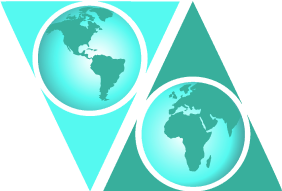Getting Started
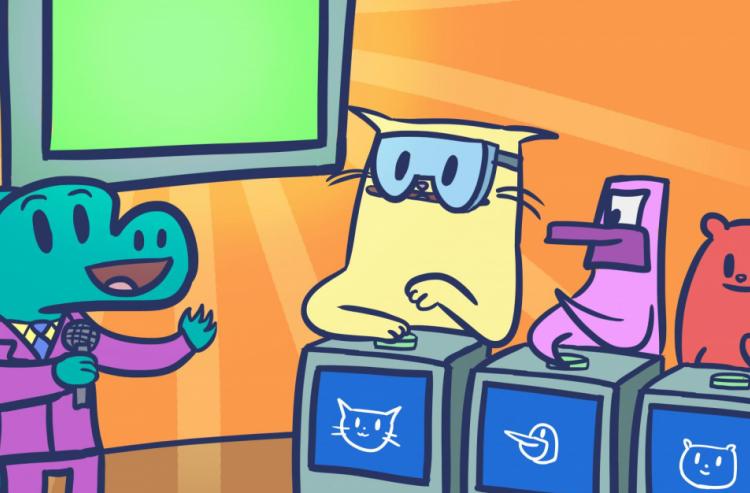
Kids Boost Immunity works best on Chrome, Firefox and Safari browsers. Please do not use Internet Explorer.
In order for students to earn individual vaccines, they will need access to the internet through either a desktop computer or a personal device (such as a smartphone, laptop, or tablet). If getting regular access to internet-connected computers can be an issue at your school, KBI’s Kids OFFLINE Mode allows students to participate and earn vaccines without needing a device. Learn how it works.
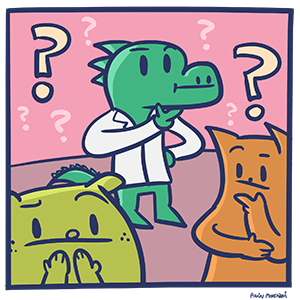
1) Take a look at the available lessons
- You can look at how Kids Boost Immunity fits with your curriculum by clicking here.
- Click on "Lessons" on the top menu, choose your grade, review the materials and decide on which topics you would like to teach.
- Please note that students do not see the same things as teachers (e.g. they don't see the Teacher Centre, nor can they choose a grade).
Need help finding the lessons? Check out our guide to Viewing Lessons.

2) Create your class/team
- You must create a team to use either Kids ONLINE Mode or Kids OFFLINE Mode with your students.
- When logged in, go to “My Teams” on the menu and click on the “Add team” button.
- To create a team, you will be asked to fill out a form. This will take just a few minutes to complete. An important part of this form is the “team registration code” - a secret password or phrase you create that your students will require in order to sign up.
Need help creating a team? Check out our guide to Creating a Team.
The following instructions are for Kids ONLINE Mode.

3) Get your students to join your class/team
For students to use KBI’s Kids ONLINE Mode, they must be signed up to a team. At the start of or prior to the lesson, get your students to sign up using their personal device or school computer. They will require the secret team registration code you created.
- Students click on the ‘sign up’ button (found on the home page) and select the ‘Student’ option.
- Students enter their first name and last name initial (e.g. “Jennifer N”), a unique password and the team registration code. After everyone in the class has signed up, you should see all of their names on your team page.
- For privacy purposes, student names can only be seen by other students on the same team and their teacher, but NOT by other students on other teams, other teachers, or site visitors.
Need to know more about the student experience? Check out our guide on Signing Up Students.

4) Direct your students to take the introduction quiz
- Immediately after signing up, your students will be taken to the introduction quiz. This quiz will help orient students to how the site works.
Need to know more about the different types of quizzes? Check out our guide on Types of Quizzes
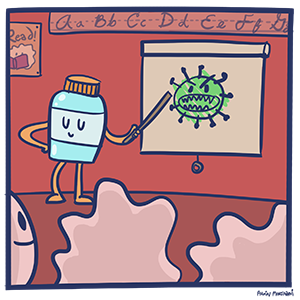
5) Direct your students to the lesson(s) of your choice
- After all your students have completed the introduction quiz, direct your students to the first lesson of your choice.
- Lessons can be either self-directed by students, or teacher-led.
- At the bottom of each lesson, students can take a quiz. There are several different types of quizzes.
- Trivia Quizzes are used at the beginning of each topic as an ice breaker to get kids engaged as well as to gather aggregate baseline data to measure knowledge acquisition.
- Lesson Quizzes are "regular" quizzes, where students must earn at least 80% to earn a vaccine and can be retaken over and over.
- Final Quizzes can let the students earn even more vaccines if they score higher.
Need to know more about the different types of quizzes? Check out our guide on Types of Quizzes.
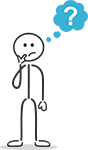
Questions? Leave a comment below!
387,070 questions answered and 32,001 vaccines earned worldwide in support of UNICEF this school year.
6,462,339 questions answered and 522,143 vaccines earned worldwide for children in support of UNICEF since March 2018.
(Updated every few minutes.)
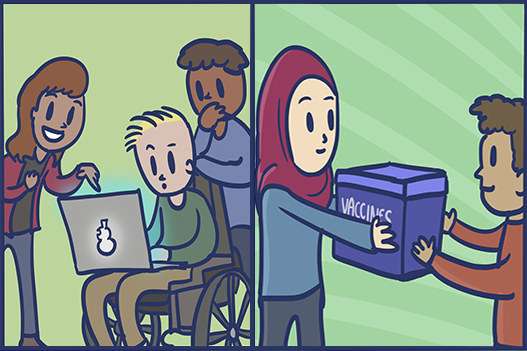
Thank you for acting locally to help immunize globally.
You are helping people around the globe get immunity to diseases like polio, tetanus and measles that can be prevented or even eliminated through vaccination! Thank you for all the great work!