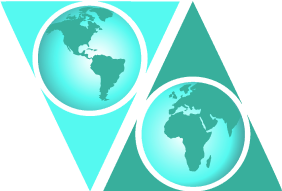Forgotten Logins/Passwords, Deleting & Renaming a Student Account
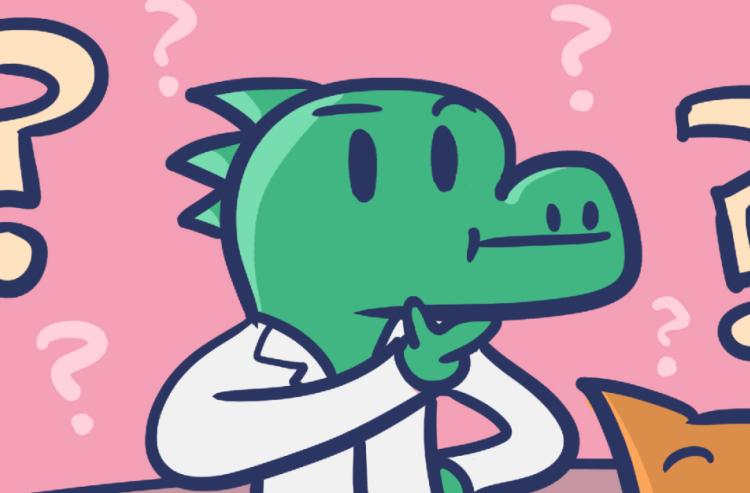
This user guide is for Kids ONLINE Mode.
As a teacher, you have the ability to manage the accounts that sign up to your team.
This includes the ability to delete and edit student accounts, such as changing passwords.
Forgotten logins
If any of your students have forgotten their login/username, you can easily find a list of logins/usernames for your class.
1 - Go to My Teams
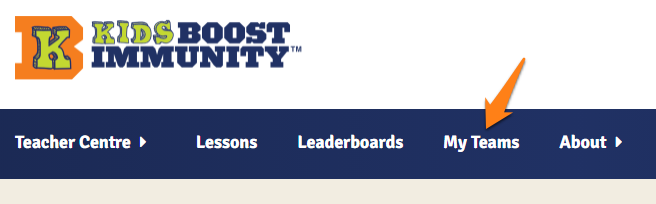
2 - You will see a list of teams. Click on the team to which your student belongs. You will be taken to that team's page.
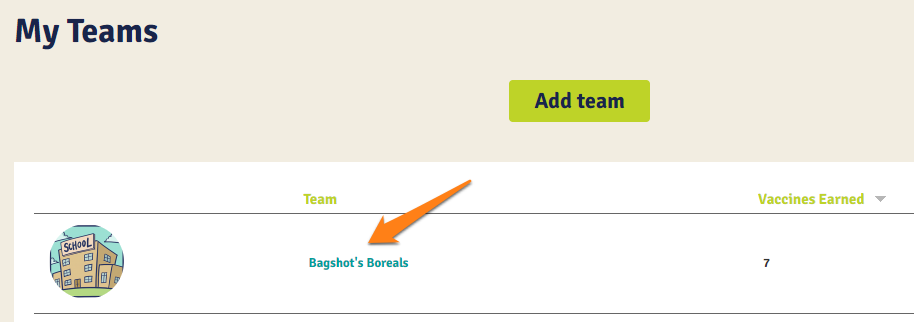
In this example, we are choosing the team named Bagshot’s Boreals.
3 - On your team page, there are several buttons on the right side. One of them is called Team Member management. Click on it.
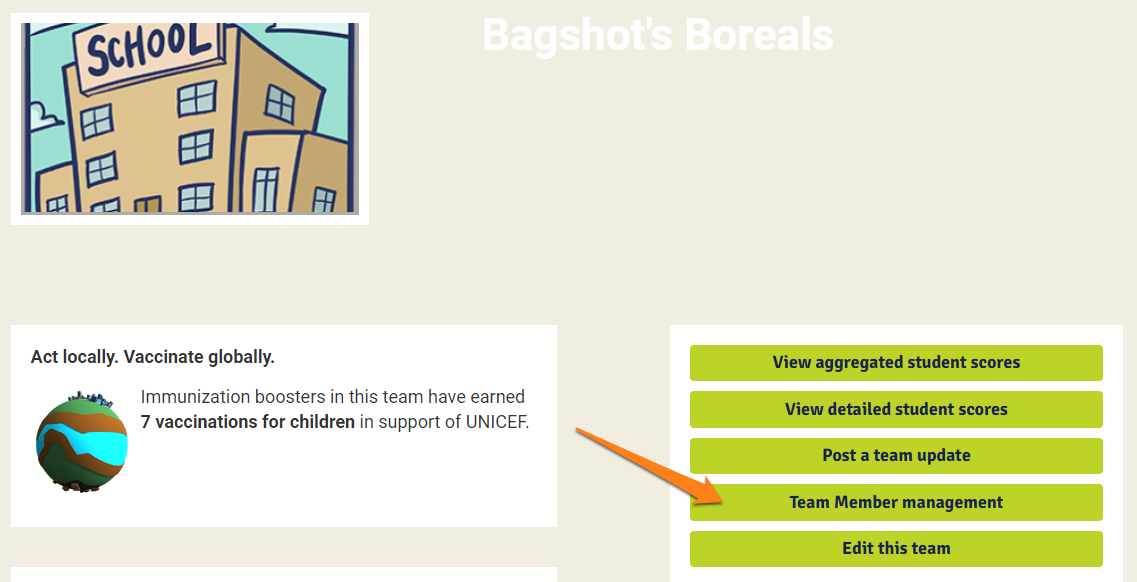
4 - You can now see the entire list of your student accounts in alphabetical order. If your students have signed up following the instructions on the site, their logins should consist of their first name and last name initial (and potentially additional numbers) and will be listed here.
You can also print this page if you'd like a paper copy of all the logins for your class.
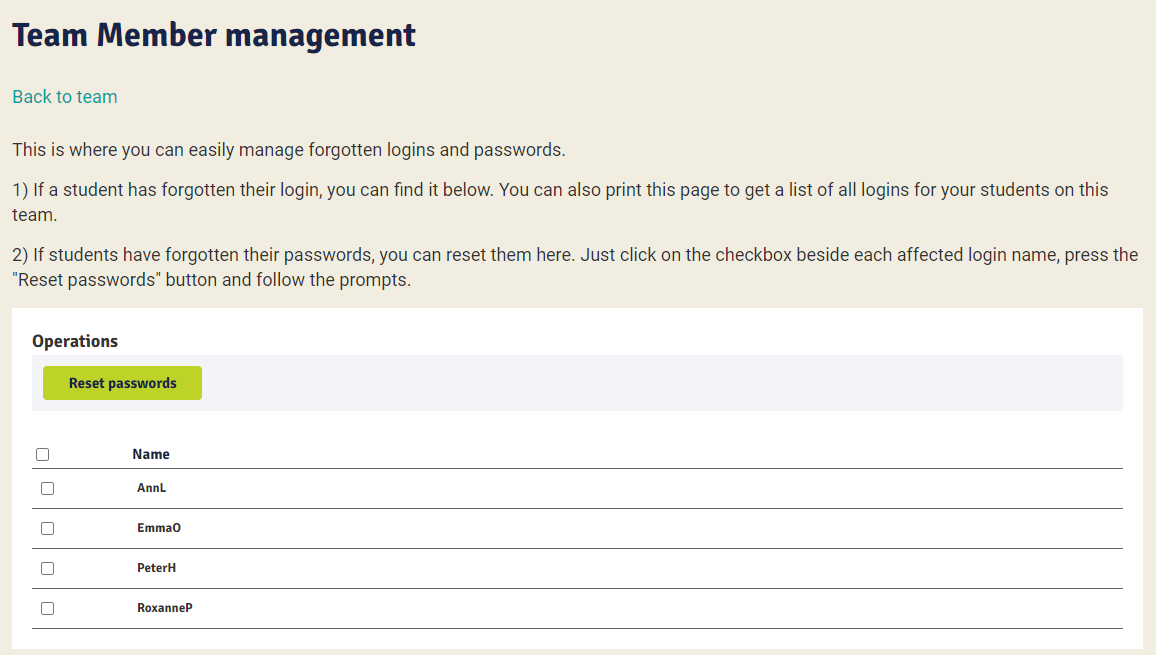
Forgotten passwords/Resetting passwords
If any of your students have forgotten their password, you can reset any student's password to something else that you choose.
1 - Go to My Teams
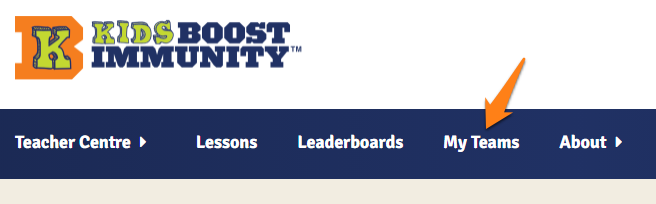
2 - You will see a list of teams. Click on the team to which your student belongs. You will be taken to that team's page.
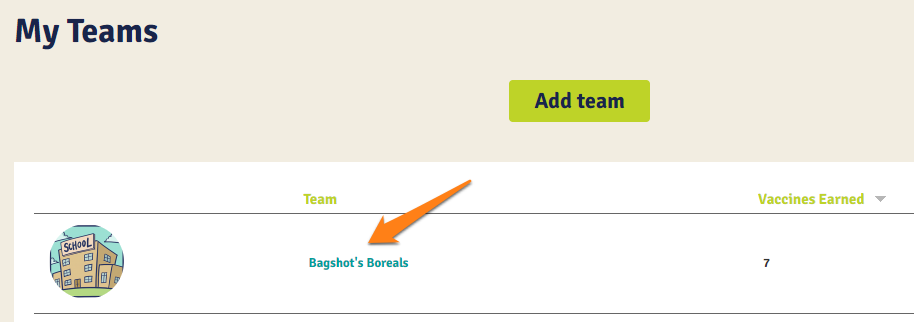
In this example, we are choosing the team named Bagshot’s Boreals.
3 - On your team page, there are several buttons on the right side. One of them is called Team Member management. Click on it.
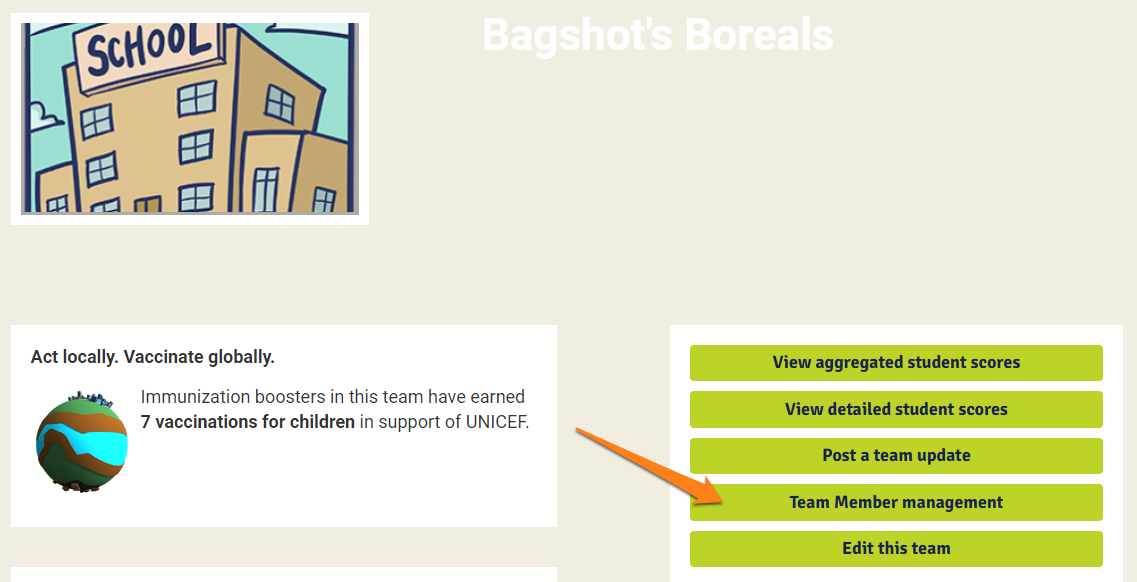
4 - You can now see the entire list of your student accounts in alphabetical order. If your students have signed up following the instructions on the site, their logins should consist of their first name and last name initial (and potentially additional numbers) and will be listed here.
You can also print this page if you'd like a paper copy of all the logins for your class.
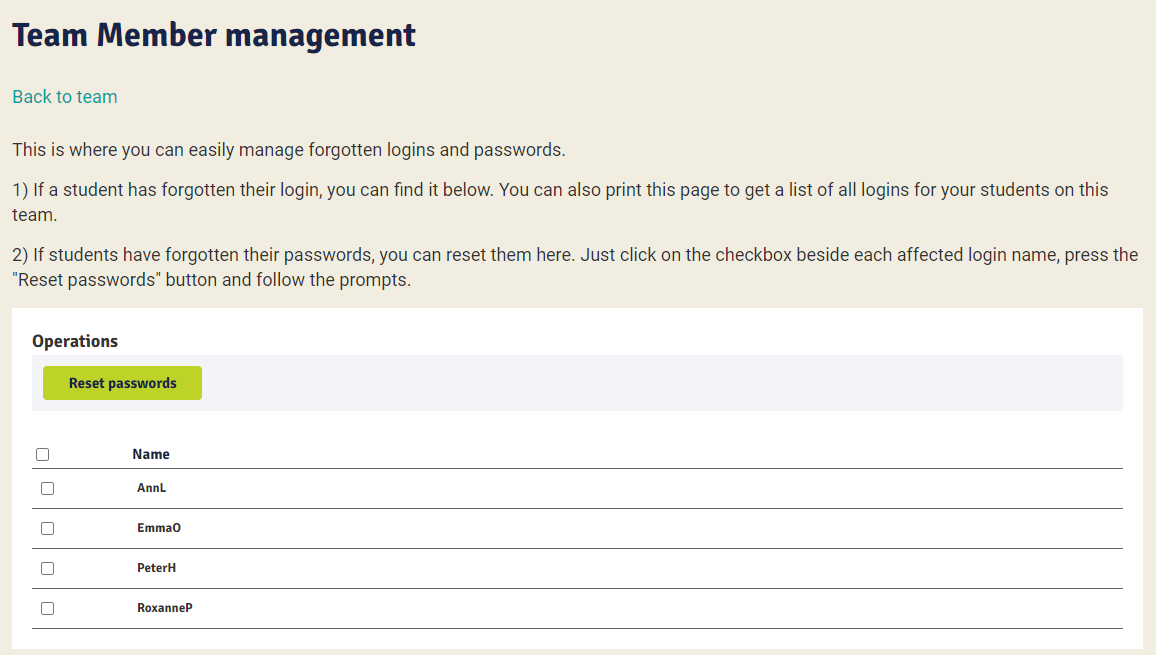
5 - Find the students who have forgotten their passwords and click on the checkbox beside their name. If you'd like to reset all of the passwords, you can click on the checkbox beside “Name” at the top of the list. Then click on the Reset passwords button at the top.
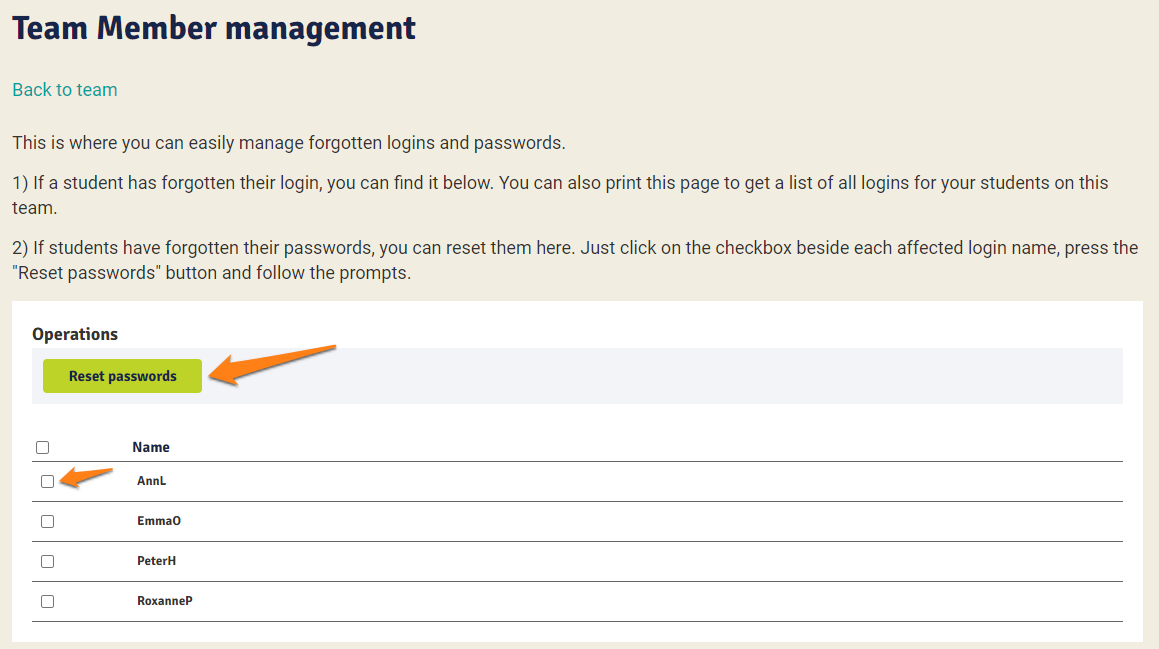
6 - Choose a new password. Keep in mind that everyone that you checked on the previous page will have their password changed to this new password. Click Next.
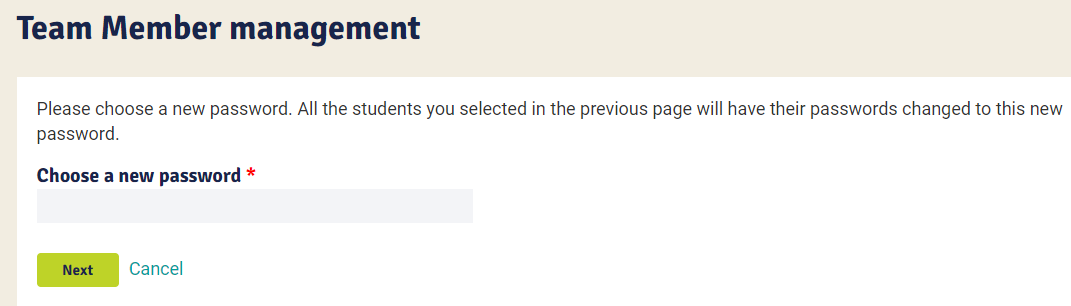
7 - You will be asked to confirm. Check the list of logins that will be affected. Click confirm if it is correct.
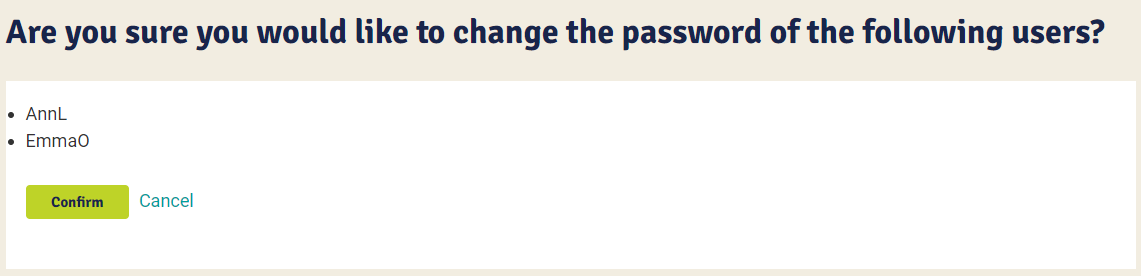
8 - Let your students know what their new password is! Students can also change their own password by going to My Account once they have logged back in. This is generally recommended so that other students can't use their account.
Deleting a student on your team & changing login/usernames
You can also further edit individual student accounts. You may encounter a situation where a student has signed up more than once or a student from another school accidentally typed in your registration code and ended up on your team. There have also been instances where a student chooses an inappropriate name. These can all be fixed by editing the student account.
1 - Go to My Teams
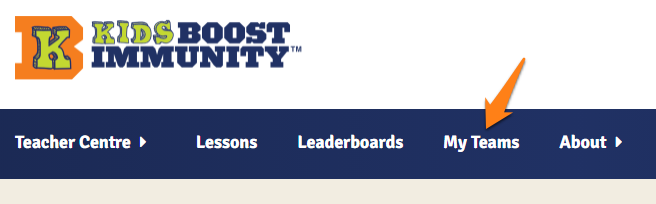
2 - You will see a list of teams. Click on the team to which the student belongs. You will be taken to that team's page.
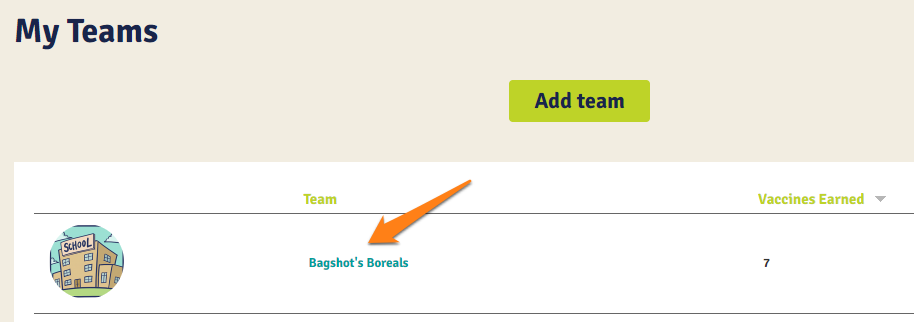
In this example, we are choosing the team named Bagshot’s Boreals.
3 - On your team page, you will see a list of students. Check to see if the student is aware of their login name. If they know their login correctly, you can reset their password by clicking on their name.
![]()
In this example, we are resetting the password for the student named AnnL.
4 - You are now on the student account page. You can change the following:
First name and Last name Initial
This will determine the student's login name, which is just their first name followed by their last name initial.
Password
You can choose a new password. The current password cannot be seen, but you can choose a simple one so that the student can log in. At that point the student can also change the password to a more secure password.
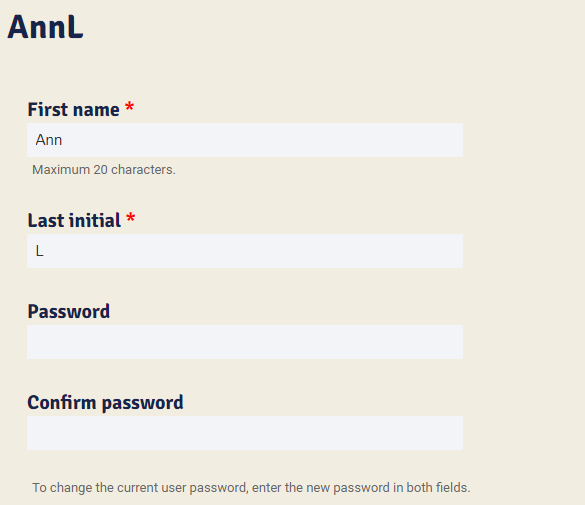
5 - Deleting a student account
If you need to delete an account, you can do so by clicking on Delete Account on the same menu as the previous step. You will be taken to the page to delete this specific student, and will be asked again if you would like to delete the account. Please note that this is irreversible, even for KBI admins!
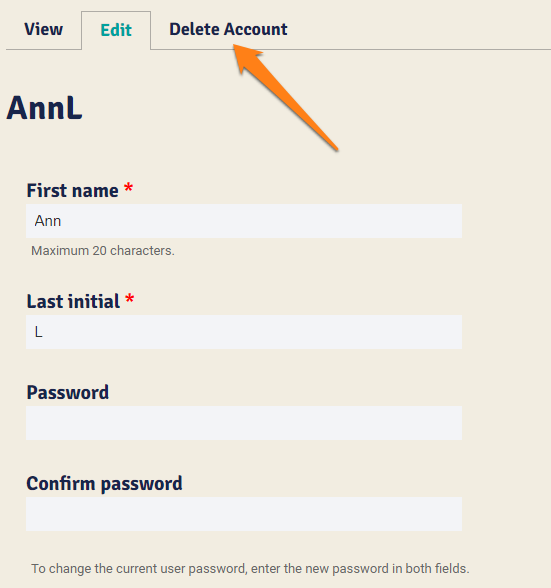
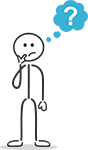
Questions? Leave a comment below!
388,215 questions answered and 32,133 vaccines earned worldwide in support of UNICEF this school year.
6,463,484 questions answered and 522,275 vaccines earned worldwide for children in support of UNICEF since March 2018.
(Updated every few minutes.)
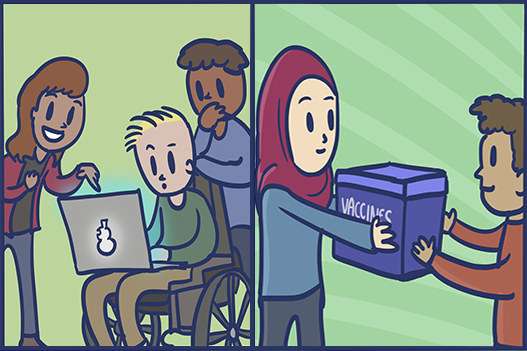
Thank you for acting locally to help immunize globally.
You are helping people around the globe get immunity to diseases like polio, tetanus and measles that can be prevented or even eliminated through vaccination! Thank you for all the great work!